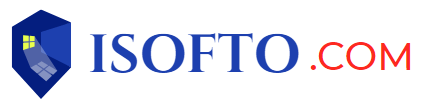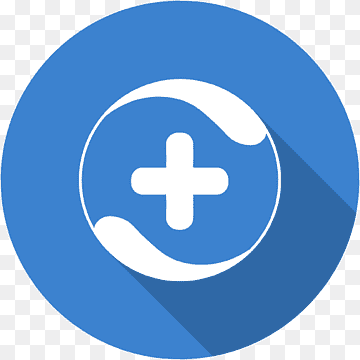Many users’ computers need protection. The less advanced the user, the more difficult it is for him to recognize the danger that may lie in wait for him on the Internet. In addition, indiscriminate installation of programs without further cleaning the system leads to a slowdown in the speed of the entire PC. Comprehensive defenders help solve these problems, one of which is 360 Total Security.
- Full system check
- Antivirus
- The user has 3 types of verification to choose from:
- Antivirus scan areas in 360 Total Security
- Detected threats in 360 Total Security
- Brief report on system scanning with antivirus in 360 Total Security
- Speeding up your computer
- Simple acceleration
- Loading time
- Manually
- Manually setting up startup in 360 Total Security
- Cleaning
- Tools
- Ad blocker
- Desk organizer
- First priority update
- Mobile control
- Speeding up games
- VPN
- Firewall
- Driver Update
- Disk analyzer
- Privacy Cleaner
- Data Destroyer
- Daily news
- Instant installation
- Document Protector
- Cleaning the registry
- Sandbox
- Cleaning system backups
- Disk compression
- Ransomware decryption tool
- Scheduled cleaning
- Live themes
- Windows 10 Universal App Version
- Mobile security
- Advantages
- Flaws
- Download 360 Total Security for free
Full system check
Given its multifunctionality, the program offers a person who does not want to manually launch different scanners one by one to begin a full check of all the most important things. In this mode, 360 Total Security determines how well Windows is optimized, whether there are viruses and unwanted software in the system, and the amount of garbage from temporary and other files.
Full system scan in 360 Total Security
Just click on the “Check” button so that the program checks each of the points one by one. After each checked parameter, you can observe information about the state of a particular area.
Antivirus
According to the developers, the antivirus is based on 5 engines: Avira, BitDefender, QVMII, 360 Cloud and System Repair.
The user has 3 types of verification to choose from:
“Fast” – scans only the main places where malware is usually located;
“Full” – checks the entire operating system and can take a long time;
“Custom” – you manually specify the files and folders that need to be scanned.
After launching any of the options, the process itself will begin, and a list of those areas that need to be checked will be written in the window.
Antivirus scan areas in 360 Total Security
If threats have been found, you will be prompted to neutralize them.
Detected threats in 360 Total Security
At the end you will see a short report of the completed scan.
Brief report on system scanning with antivirus in 360 Total Security
The user will be offered a schedule that automatically starts the scanner at the specified time and eliminates the need to turn it on manually.

Speeding up your computer
PC performance declines over time, and a cluttered operating system is largely to blame. You can return it to its former speed by properly optimizing its performance.
Simple acceleration
In this mode, the main elements that slow down the OS are checked and their performance is improved.
Loading time
This is a statistics tab where the user can observe a graph of computer boot time. Used for informational purposes and to evaluate “agility”.
Manually
Here you are invited to check startup yourself and disable unnecessary programs that are loaded with Windows every time you turn it on.
Manually setting up startup in 360 Total Security
The “Scheduled Tasks” and “Application Services” branches contain processes that operate from time to time. These can be utilities responsible for searching for updates to any programs, etc. Point to any line to get a detailed description. Usually there is no need to disable anything here, unless you notice that a particular program is wasting a lot of system resources and slowing down your PC.
Cleaning
As the name implies, cleaning is needed to free up space on the hard drive that is currently occupied by temporary and junk files. 360 Total Security checks installed plugins and temporary files, and then cleans those files that are already outdated and will definitely never be needed by the computer or specific applications.

Tools
The most interesting tab of all present, as it provides a large number of different add-ons that can be useful in certain conditions of working with a computer. Let’s take a quick look at them.
Attention! Some of the tools are only available in the Premium version of 360 Total Security, for which you must purchase a license. Such tiles are marked with a crown icon in the upper left corner.
Ad blocker
Often, along with some programs, you can install advertising blocks that randomly pop up when using your PC. It is not always possible to remove them, because many of these unwanted windows do not appear at all in the list of installed software.
“Ad blocker” instantly blocks ads, but only if the person himself has launched this tool. To do this, click on the “Advertising Sniper” icon, and then click on the banner or advertising window. The unwanted element will be added to the blocked list, from where it can be removed at any time.
Desk organizer
Adds a small panel to the desktop that displays the time, date, and day of the week. The user can immediately search the entire computer, organize a cluttered desktop, and write notes.
First priority update
Available only to Premium version owners and helps them be the first to receive new features from developers.
Mobile control
A separate application for quickly sending photos, videos, audio and other files to your Android/iOS mobile device. Receiving the same data from a smartphone, tablet to a PC is also supported.
Speeding up games
Those who like to play often suffer from a low-performance system – other programs and processes are running in parallel, and valuable computer hardware resources go there too. Game Mode allows you to add installed games to a special list, and 360 Total Security will give them a higher priority every time they are launched.
VPN
In modern realities, it is not easy to do without auxiliary sources of access to certain resources. Due to the constant blocking of certain sites and services, many are forced to use a VPN. As a rule, people install them in the browser, but if there is a need to use different Internet browsers or change IP in a program (for example, in the same game), you will have to resort to the desktop version.
360 Total Security has its own VPN, which is called “SurfEasy”. It is quite lightweight and functionally no different from all its analogues, so you don’t have to learn it again.
Firewall
A convenient utility for monitoring applications using an Internet connection. Here they are displayed in a list, displaying the speed of downloading and receiving data. This helps to find out what exactly is taking up Internet speed and basically using the network.
If any of the applications seems suspicious or simply gluttonous, you can always limit incoming and outgoing speeds or block access to the network / stop the program.
Driver Update
This is especially true for system software, which users usually forget about the need to update. The driver update tool searches for and displays all those system components that need a new version, if one is available for them.
Disk analyzer
There are a huge number of files stored on our hard drives, and most of them are often downloaded by us. Sometimes we download large files, such as movies or games, and then forget that installers and unnecessary videos should be removed.
Disk Analyzer displays the amount of space occupied by system user files and displays the largest ones. This helps to quickly clear the HDD of useless data lying around and get free megabytes or gigabytes.
Privacy Cleaner
When several people are working on a computer, each of them can view the activity of the other. This is also used by hackers who steal cookies remotely. With 360 Total Security, you can delete all traces of your activity with one click and erase cookies stored by various programs, primarily browsers.
Data Destroyer
When situations arise in which it is necessary to permanently erase certain important information, you will need a special shredder, like the one found in the software in question.
Daily news
Set up a news aggregator to know about all the events in the world, receiving a new portion of important news on your desktop every day.
By specifying the time in the settings, you will receive a pop-up window displaying an information block with links to interesting articles.
Instant installation
New or de-software computers often do not contain truly important software. In the installation window, you can tick the applications that the user wants to see on his PC and install them.
Document Protector
Recommended when working with important files that require enhanced security mode. The creation of backup copies is ensured to protect documents from being deleted. In addition, it is possible to return to one of the older versions, which is important when working with large text documents and graphics editor files.
Cleaning the registry
Optimizes the operation of the registry by erasing outdated branches and keys that appear, including after the removal of various software. Not to say that this significantly affects the operation of the computer, but it can help avoid problems associated with uninstalling and then installing the same program.
Sandbox
A protected environment where you can open various suspicious files, checking them for viruses. The operating system itself will not be affected in any way, and no changes will be made there. A useful thing if you download a file but are not sure of its security.
Cleaning system backups
Another hard drive cleaner that removes backup copies of drivers and system updates. If you haven’t updated anything recently and are confident that Windows is stable, you can erase unnecessary files.
Disk compression
Analogous to the Windows system disk compression function. Makes system files “more dense”, thereby freeing up a certain percentage of space on the hard drive.
Ransomware decryption tool
If you are lucky enough to catch a virus that has encrypted a file on your PC, external hard drive or flash drive, you can try to decrypt it. Often, attackers use primitive encryption methods, so it won’t be difficult to restore the document’s functionality using, for example, this add-on.
Scheduled cleaning
The settings section opens, where you can configure the settings for automatically cleaning the OS from garbage.
Live themes
Simple cosmetic improvement, nothing special.
Windows 10 Universal App Version
Offers to download an application from the Microsoft Store that will display information about the protection status, news and other useful information in the form of Windows tiles.
Mobile security
Switches to the browser page where the user can use individual applications for the mobile device.
Device search works through the Google service, essentially repeating the capabilities of the original service. And 360 Battery Plus displays an offer to download the optimizer from the Google Play Store.

Advantages
- Multifunctional program for PC protection and optimization;
- Full Russian translation;
- Clear and modern interface;
- Effective operation of the antivirus;
- Availability of a large number of tools for any occasion;
- Availability of a 7-day trial period for paid features.
Flaws
- Unobtrusive advertising in the free version;
- Not suitable for weak PCs and low-performance laptops;
- Sometimes the antivirus may work incorrectly;
- Some tools are virtually useless.
360 Total Security is not just an antivirus, but a collection of many utilities and tools that can be useful to most users. Therefore, if you see that the list of provided functions is too voluminous for you, it is better to take a closer look at other operating system protectors and optimizers.